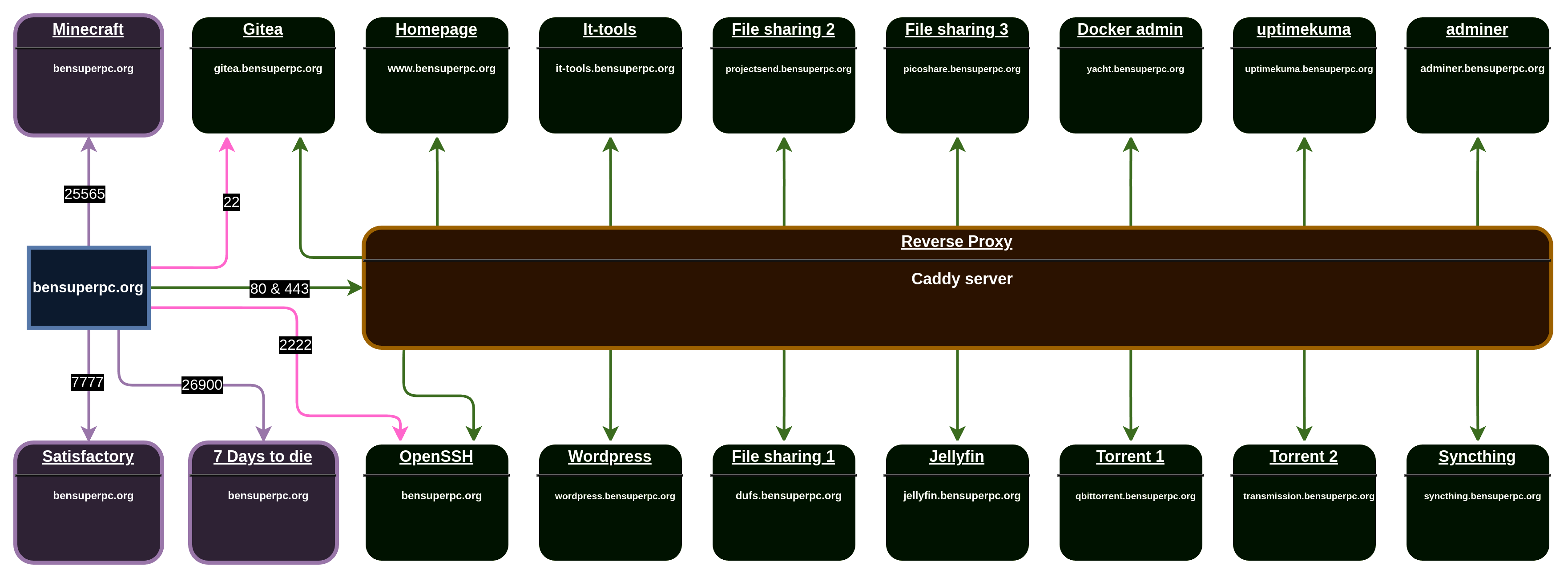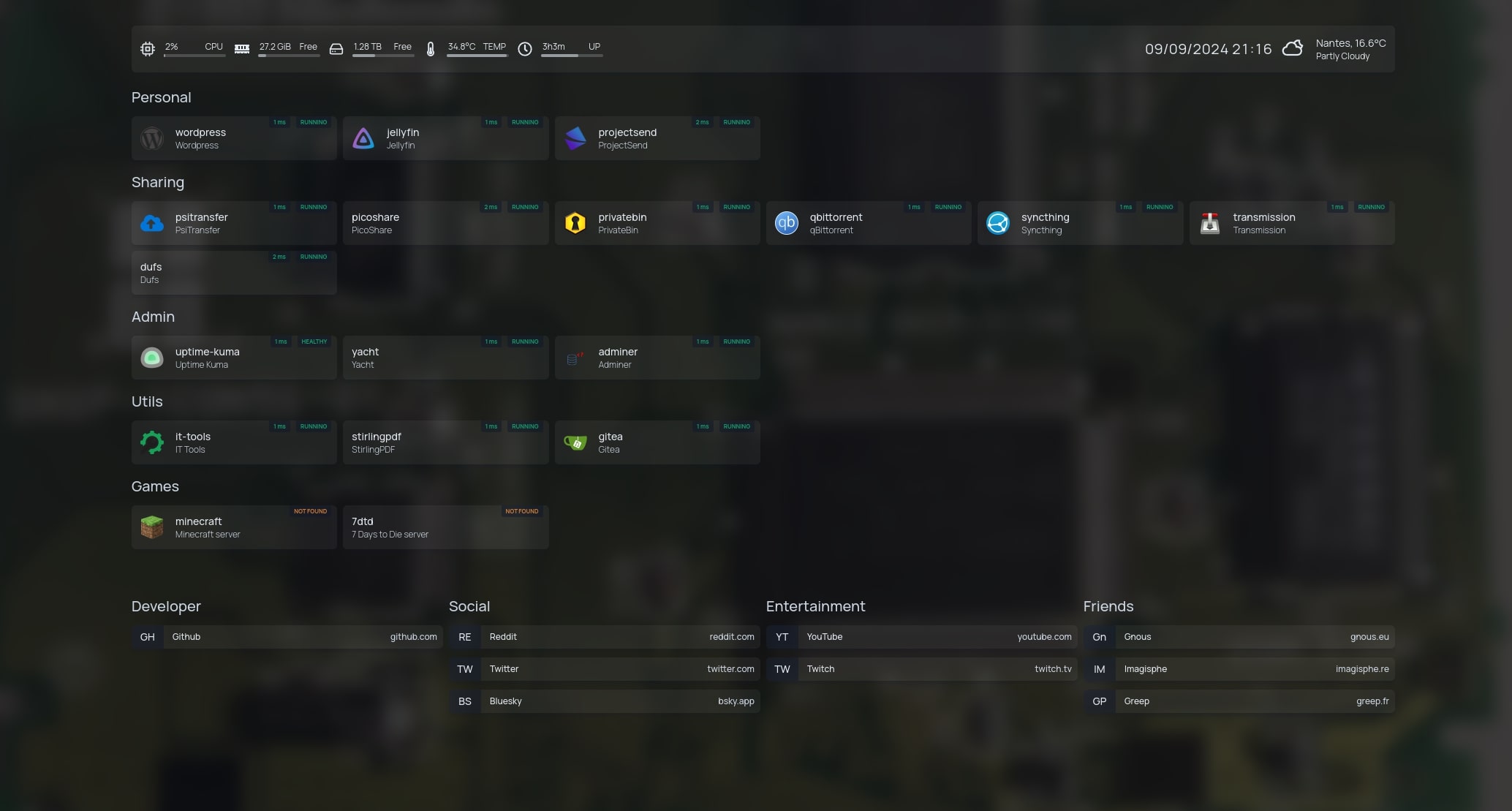Infrastructure
Open source, decentralized and self-hosted infrastructure for many services.
About
It uses caddy and docker-compose to run my services (And many other things). It's a work in progress, and I'm still learning a lot about it. If you have any questions or suggestions, feel free to open an issue or a pull request.
Features
- caddy 2 HTTP/S reverse proxy
- Docker / docker-compose
- Wordpress (Via FASTCGI/caddy)
- Jellyfin (Media server)
- Gitea (Git server)
- Forgejo (Git server, fork of Gitea)
- Uptime Kuma (Monitoring)
- qbittorrent and transmission (Torrent client/server)
- SyncThing (File synchronization)
- PsiTransfer, ProjectSend, Picoshare (File sharing)
- it-tools and omni-tools (Tools for IT)
- Open-WebUI (Local chatGPT)
- Privatebin (Pastebin)
- Satisfactory
- 7 days to die
- minecraft
Architecture
Screenshots
The homepage is a dashboard with many widgets and services.
Installation and configuration
Requirements
- Docker
- Docker Compose
- Git
- Web domain (I use OVH)
- Open port 80, 443, 22, 2222 and 5555 on your router
- For games server, you need to open these ports (7777, 25565, 26900, 26901, 26903)
List of ports used by the services in this infrastructure:
| Port number | Service | Description |
|---|---|---|
| 80 | Caddy | HTTP traffic |
| 443 | Caddy | HTTPS traffic |
| 22 | Forgejo | Git/SSH access |
| 2222 | OpenSSH | Global SSH access |
| 5555 | Gitea | Git/SSH access |
| 7777 | Satisfactory | Game server port |
| 25565 | Minecraft | Game server port |
| 26900 | 7 Days to Die | Game server port |
| 26901 | 7 Days to Die | Game server port |
| 26903 | 7 Days to Die | Game server port |
To avoid get rate limit from letsencrypt (10 certificates per 3 hours), you need to disable some certificates in the caddyfiles and enable them 3h later...
Clone
Clone this repository to your local machine using:
git clone --recurse-submodules --remote-submodules https://github.com/bensuperpc/infrastructure.git
Go to the folder
cd infrastructure
Change services you want to enable in the Makefile file, by default all services are enabled (games servers included).
Configure the domain
For all bensuperpc.org, you need to replace it with your domain, example: mydomain.com, so the same for bensuperpc.com ect...
find . \( -type d -name .git -prune \) -o -type f -print0 | xargs -0 sed -i 's/bensuperpc.org/mydomain.com/g'
Check if all bensuperpc.* are replaced by your domain in Caddyfile
And then, caddy will generate the certificate for you and renew it automatically :D
| Domain name | Type | Description |
|---|---|---|
| bensuperpc.org | Main | Redirect to www.bensuperpc.org |
| www.bensuperpc.org | Main | Homepage |
| open-webui.bensuperpc.org | Sub | For local chatGPT |
| wordpress.bensuperpc.org | Sub | Wordpress website |
| uptimekuma.bensuperpc.org | Sub | Uptime Kuma for monitoring |
| qbittorrent.bensuperpc.org | Sub | Torrent client/server |
| transmission.bensuperpc.org | Sub | Torrent client/server |
| gitea.bensuperpc.org | Sub | Gitea for git |
| forgejo.bensuperpc.org | Sub | Fork of Gitea for git |
| git.bensuperpc.org | Sub | Fork of Gitea for git |
| link.bensuperpc.org | Sub | For link shortener |
| jellyfin.bensuperpc.org | Sub | Jellyfin for media server |
| syncthing.bensuperpc.org | Sub | SyncThing for file synchronization |
| psitransfer.bensuperpc.org | Sub | PsiTransfer for file sharing |
| it-tools.bensuperpc.org | Sub | Tools for IT |
| omni-tools.bensuperpc.org | Sub | Tools for IT |
| privatebin.bensuperpc.org | Sub | Pastebin |
| projectsend.bensuperpc.org | Sub | ProjectSend for file sharing |
| picoshare.bensuperpc.org | Sub | Picoshare for file sharing |
| dufs.bensuperpc.org | Sub | Dufs for file sharing |
| memos.bensuperpc.org | Sub | Caddy for file sharing |
| stirlingpdf.bensuperpc.org | Sub | Stirling PDF tools |
Configure the infrastructure
You need to configure the infrastructure with your own configuration.
You can generate a password with 32 characters:
openssl rand -base64 32
Or online: passwordsgenerator.net
Caddy
For caddy_backup.env file, you need to change the password(s) for the restic backup.
RESTIC_PASSWORD=7L1Ncbquax0B2TCOmrjaQl9n5mnY88bQ
Wordpress
For the wordpress.env file, you need to change the password and user for the database.
WORDPRESS_DB_USER=bensuperpc
WORDPRESS_DB_PASSWORD=lEOEf8cndnDjp84O4Uv5D9zJLJDFatLw
For wordpress_db.env file, you need to change the password(s) and user for the database.
MARIADB_ROOT_PASSWORD=7L1Ncbquax0B2TCOmrjaQl9n5mnY88bQ
MARIADB_USER=bensuperpc
MARIADB_PASSWORD=lEOEf8cndnDjp84O4Uv5D9zJLJDFatLw
For wordpress_backup.env file, you need to change the password(s) for the restic backup.
RESTIC_PASSWORD=7L1Ncbquax0B2TCOmrjaQl9n5mnY88bQ
Gitea
For gitea.env file, you need to change the password(s) and user for the database.
GITEA__database__USER=bensuperpc
GITEA__database__PASSWD=K7s5yoHknnEd7vsZoxb8I3dK9mjToF1j
GITEA__security__SECRET_KEY=ykcZt23an1E4lFHWvrCKdAyt16WAiK9c
For gitea_db.env file, you need to change the password(s) and user for the database.
MARIADB_ROOT_PASSWORD=xpc4zIhHZzWKqVHcjBu4aW6aS7jG8d7X
MARIADB_USER=bensuperpc
MARIADB_PASSWORD=K7s5yoHknnEd7vsZoxb8I3dK9mjToF1j
PsiTransfer
For psitransfer.env file, you need to change the secret key.
PSITRANSFER_ADMIN_PASS=n9jLVNT9QUotTJTT91JqH4GyBTg9pvEn
For projectsend_db.env file, you need to change the password(s) and user for the database.
MARIADB_ROOT_PASSWORD=8O34297GrBfT3Ld34Lfg9mpotmZwbJtt
MARIADB_USER=bensuperpc
MARIADB_PASSWORD=wdSUa1JEZhXie5AJ5NcX1w73xmpO12EY
Picoshare
For picoshare.env file, you need to change the secret key.
PS_SHARED_SECRET=CBuS4DJLqIe93xF1KGYRrnhxUFBqLD2n
Dufs
For dufs.env file, you need to change the secret key and if you want the user name.
DUFS_AUTH="admin:heqihlOfBmJDESGFlpbPi7P7Mi6F7RkV@/:rw|@/:ro"
Stirling PDF
For stirlingpdf.env file, it's completly optional, you can change the password(s) and user.
# Enable security, optional
DOCKER_ENABLE_SECURITY=true
SECURITY_ENABLE_LOGIN=true
# Can be disabled after initial login, optional,
# default it admin:stirling
SECURITY_INITIALLOGIN_USERNAME=admin
SECURITY_INITIALLOGIN_PASSWORD=Jw9U039f5xc2mFcacvGvPD9RjwIh4DzO
OpenSSH
You can need to add/change the public ssh key id_ed25519.pub (its my public key), also change the config/password in openssh.env:
SUDO_ACCESS=true
#PUBLIC_KEY_URL=https://github.com/bensuperpc.keys
PUBLIC_KEY_DIR=/authorized_ssh_keys
USER_PASSWORD=rdUwf36C11PLmpU9Lvq7tP5pfFBKAuCh
#PUBLIC_KEY=yourpublickey
#PUBLIC_KEY_FILE=/path/to/file
#PUBLIC_KEY_DIR=/path/to/directory/containing/_only_/pubkeys
#USER_PASSWORD_FILE=/path/to/file
Open-WebUI
For open-webui.env file, entirely optional.
To download the model, you can use:
docker exec -it ollama ollama run deepseek-r1:8b
Start the infrastructure
Start the website with:
make start-at
Stop the website with (or CTRL+C with the previous command):
make stop
Remove countainers with:
make down
You can disable some services by removing the service name in PROFILES variable in the Makefile file.
To enable the gitea CI: how-to-build-docker-containers-using-gitea-runners
Homepage
You can change the homepage config in these files:
Forgejo
Once the installation is complete, you need to set the installation lock:
FORGEJO__security__INSTALL_LOCK=true
Forgejo Runner
docker exec -it forgejo_runner /bin/bash
forgejo-runner generate-config > /data/config.yml
Now update the config.yml file to support docker-in-docker:
envs:
DOCKER_TLS_VERIFY: 1
DOCKER_CERT_PATH: /certs/client
DOCKER_HOST: tcp://docker:2376
labels: ["ubuntu-latest:docker://node:20-bookworm", "ubuntu-22.04:docker://node:20-bookworm"]
network: host
options: -v /certs/client:/certs/client
valid_volumes:
- /certs/client
Register the runner with your Forgejo instance:
forgejo-runner register
You will need to provide the following information:
https://forgejo.bensuperpc.org/
<Your Registration Token, in https://forgejo.bensuperpc.org/admin/actions/runners>
ubuntu-22.04:docker://ghcr.io/catthehacker/ubuntu:act-22.04
main
Docker volumes
This infrastructure uses docker volumes to store data, all configuration/data for each service are not shared between services for security and maintenance reasons, but public_data and private_data are shared between all services to store your data.
| Volume name | Description |
|---|---|
| public_data | Public data reachable on internet via dufs.bensuperpc.org, can be disabled. |
| private_data | Private data |
SSH access
The default port for ssh/rsync is is 2222.
You can access to the server with:
ssh -p 2222 admin@bensuperpc.org
Sources
- Wordpress
- Gnu Make
- Github API
- Github Actions
- Docker
- Docker Compose
- Docker Hub
- How To Start WordPress with Caddy using Docker Compose
- Digital Ocean - How To Install WordPress with Docker Compose (nginx)
- Imagisphe
- Letsencrypt
- Caddy
- Adminer
- Uptime Kuma
- qbittorrent
- Transmission
- Gitea
- Jellyfin
- SyncThing
- PsiTransfer
- It-tools
- Omni-tools
- Privatebin
- ghost
- Homepage Tuto
- ProjectSend
- Picoshare
- Dufs
- demos
- Stirling PDF
- open-webui
- Fix docker volume
- Forgejo-runner
- Forgejo-runner